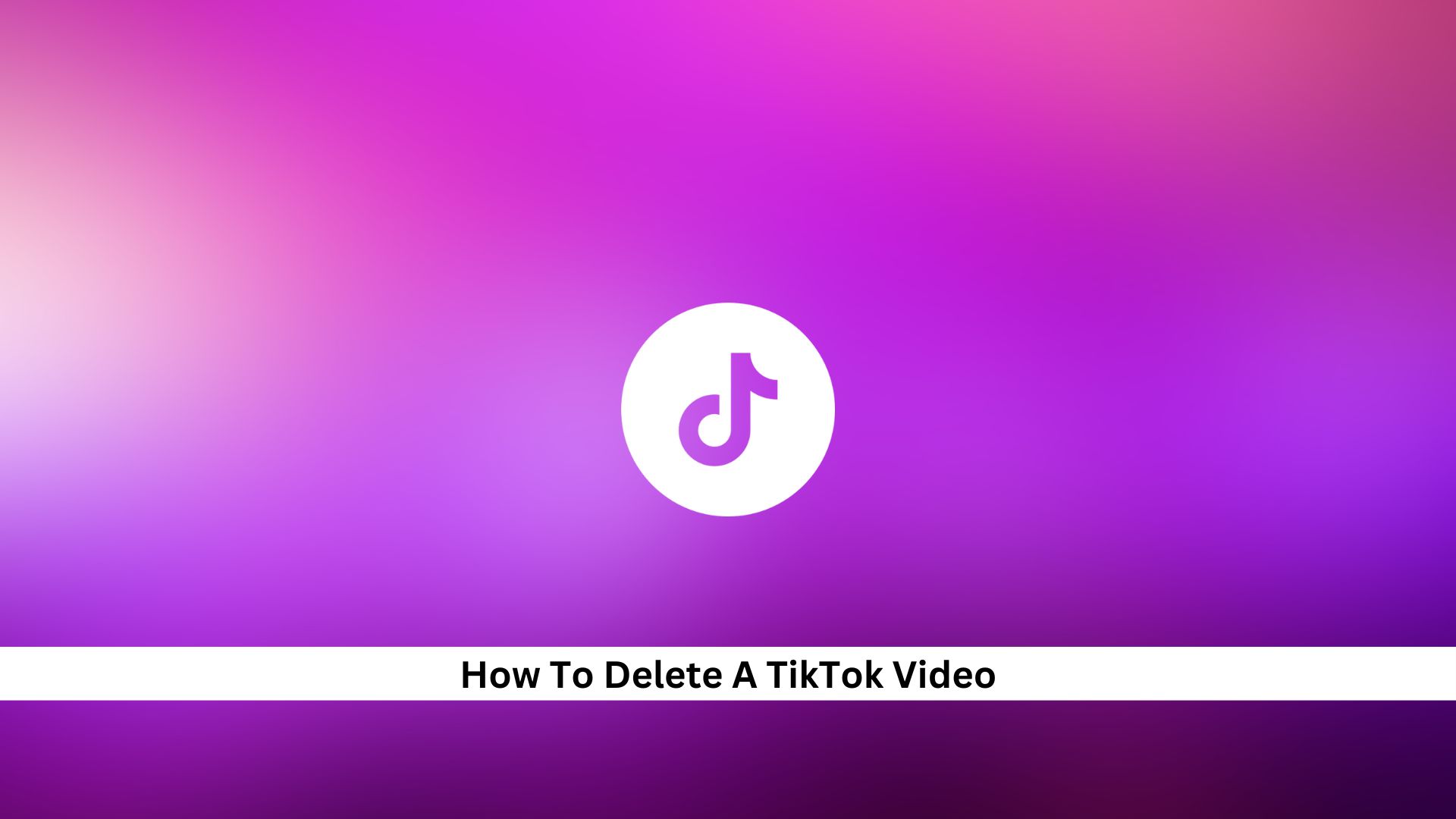In the digital world today, it’s just as important to know how to manage what you’ve posted online as it is to create it. For anyone using TikTok, learning how to delete a video is key to keeping your privacy and making sure you control what you share. This guide will walk you through each step to delete a TikTok video clearly, helping you understand what happens when you remove content. Let’s dive into the steps so you can confidently handle your videos.
Step-by-Step Guide to Deleting a TikTok Video
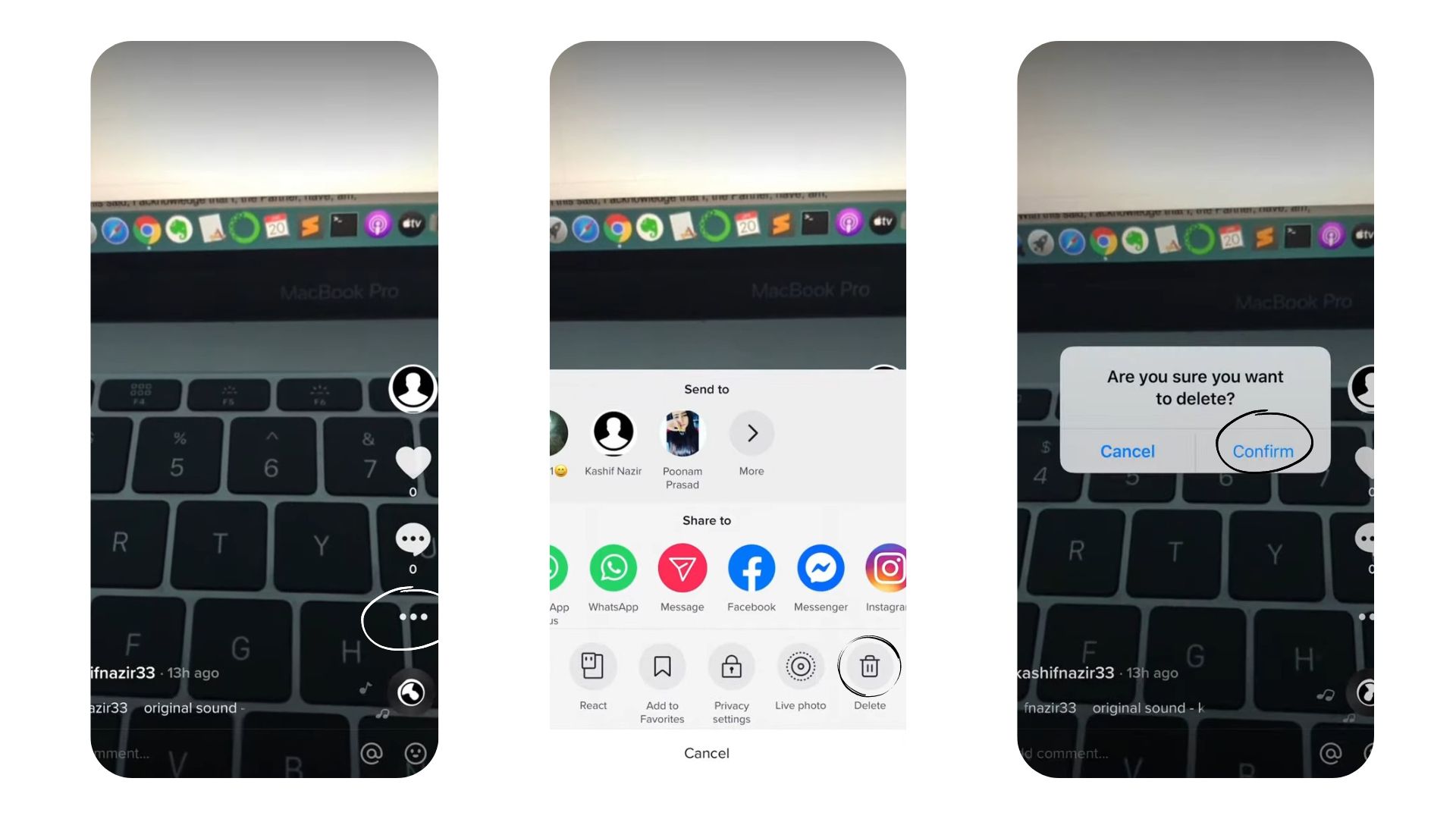
- Launch the TikTok app on your smartphone and ensure you’re logged into the account where the video was uploaded.
- Tap on the “Profile” icon located at the bottom right corner of the screen to access your profile page.
- Scroll through the videos on your profile page to find the one you want to delete. Tap on the video to open it.
- Once the video is playing, tap the “…” (three dots) icon located on the right side of the screen to access more options.
- In the menu that appears, swipe left on the bottom row until you see the “Delete” option. Tap on it.
- A confirmation message will pop up, asking if you’re sure you want to delete the video. Tap “Delete” again to confirm.
Also Read: Why Is TikTok Shop So Cheap And Is It Really Safe?
Change the Privacy of Your Video
If you don’t want to delete your video, you can make it private instead. This way, only you will be able to see the video. Here is how to change the privacy of a video to “Only Me.”
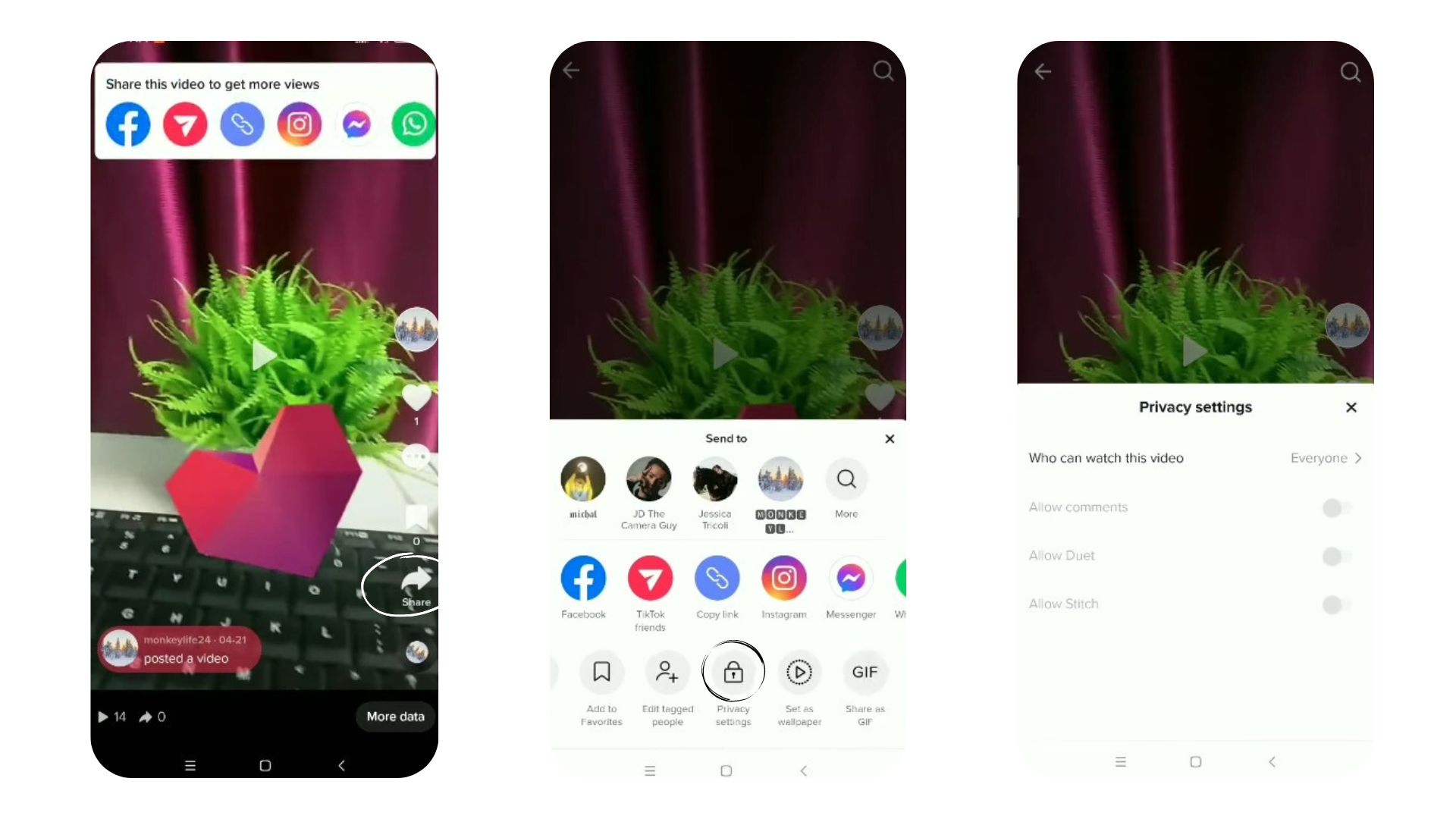
- Open TikTok: Launch the TikTok app on your device.
- Go to Your Profile: Tap on the “Profile” icon at the bottom right of the screen to view your profile and all your videos.
- Select the Video: Find the video you want to make private and tap on it to open.
- Tap on the Three Dots: In the bottom right corner of the screen, you’ll see three dots or an arrow icon that indicates “More options.” Tap on it.
- Choose “Privacy Settings”: From the menu that appears, select “Privacy settings.”
- Set to “Only me”: Under the “Who can watch this video” section, select “Only me.” This will make the video private, so only you can see it.
- Confirm: Your video is now private and won’t be visible to other users.
Also Read: What Does “Green Person” On TikTok Mean? Understanding Color Trends
Conclusion
Knowing how to handle and delete TikTok videos lets you control your online content. When you get the hang of these skills, you make sure your profile shows only what fits your goals and what your audience likes.
You can either remove a video for good or just change who can see it. These steps are key to managing your online image. Remember, once you delete a video, there’s no going back, so think about saving important ones on your phone before you take them off TikTok. Keep visiting Andreas Johnson for more informative articles like this.
Andreas Johnson, a successful musician, has turned his attention to social media. He combines his love for music with his interest in online platforms to help artists shine on the digital stage.