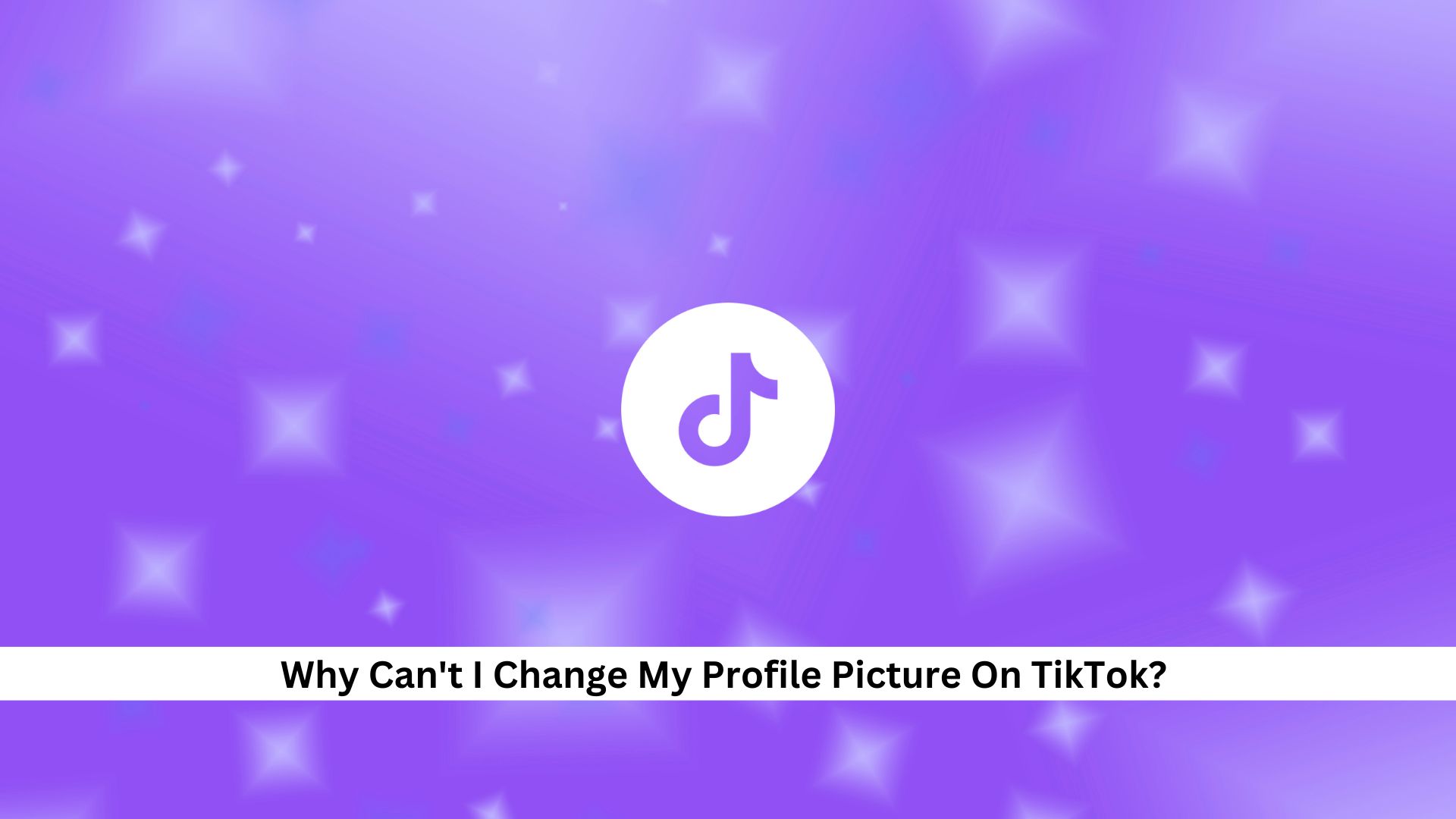Navigating social media platforms can sometimes throw up frustrating issues, like not being able to change your profile picture on TikTok. This should be an easy task, but you might run into problems because of bugs or outdated app versions. As TikTok continues to update its interface, it’s important to know why these issues occur and how to fix them quickly. What seems like a small problem can actually reveal bigger issues with how the app works.
Common Reasons Why You Can’t Change Your Profile Picture on TikTok
App Glitches
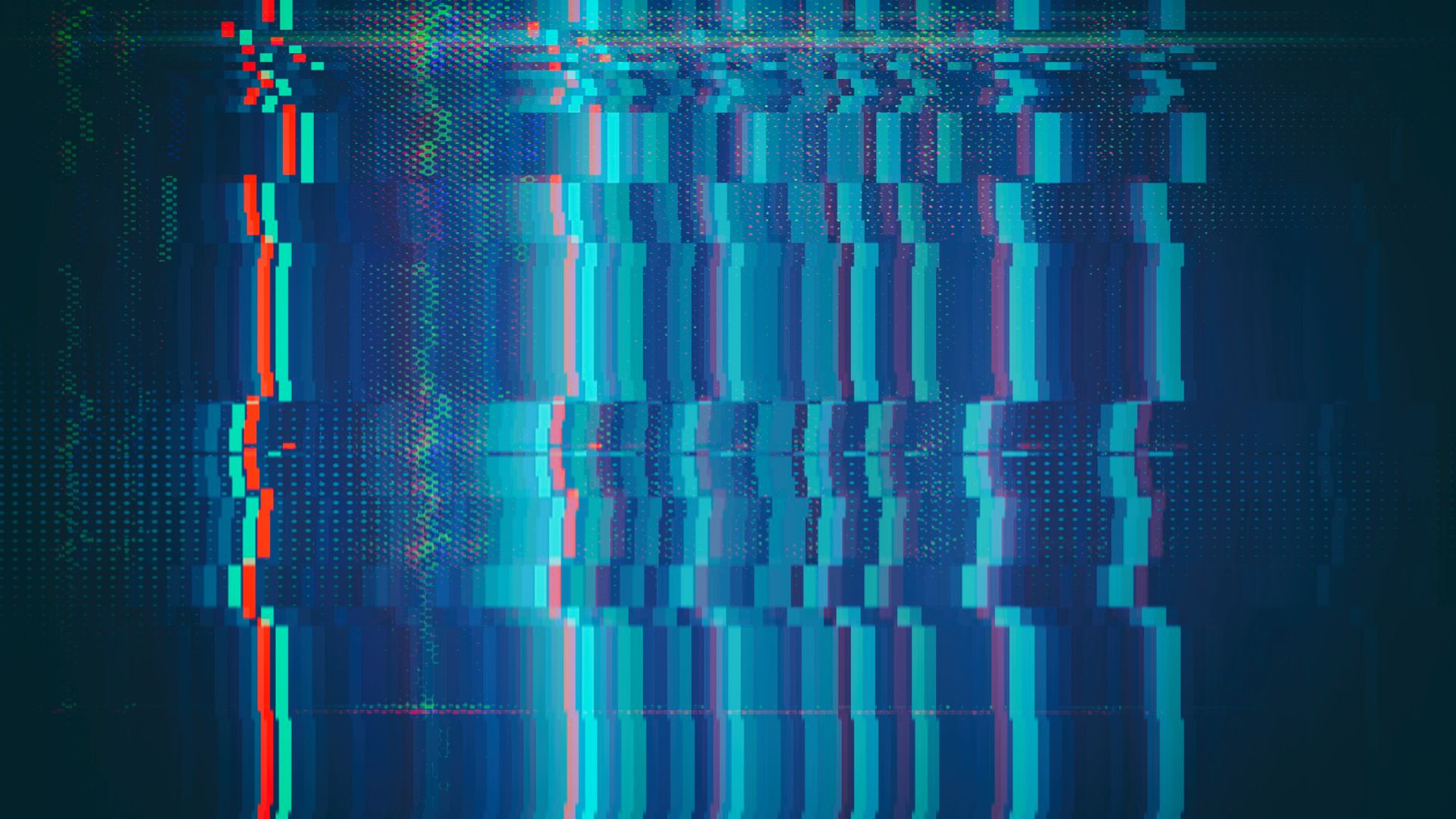
App glitches often mess up the process of changing profile pictures on TikTok, which really frustrates users. These glitches might show error messages that say profile updates aren’t possible right now, or you might notice your new profile picture switches back to the old one for no obvious reason. These problems usually aren’t your fault; they come from issues inside the app.
Network Issues
Poor internet connectivity or frequent disconnections can prevent users from uploading or saving a new profile picture. Attempting to change a photo under these conditions can trigger error messages such as ‘no internet connection’ or cause the app to freeze.
Server Downtimes
When TikTok servers are down, users can’t update their profile pictures. If you try to change your profile image during downtime, you might see error messages or get misleading alerts about your connection.
Quick Fixes for Updating Your TikTok Profile Picture
Restart the TikTok App
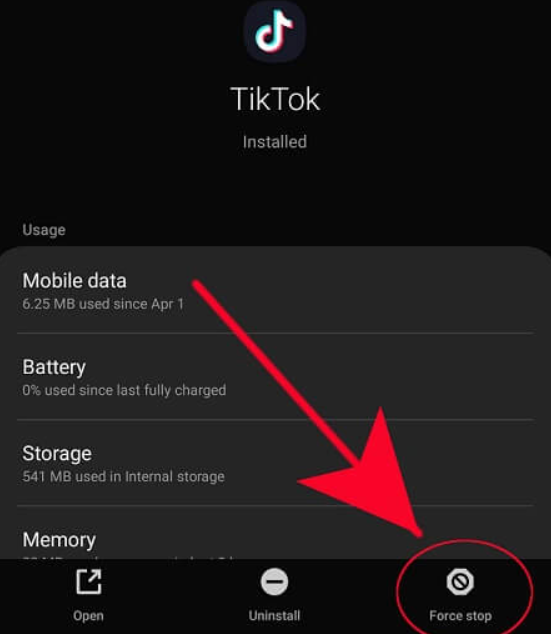
Restarting the TikTok app can fix problems, like updating your profile picture. It clears out the app’s temporary memory that might be causing issues.
Here’s how it works: when you restart the app, it starts a new session with TikTok’s servers, which can get around any bugs by updating your profile picture.
To restart, just close the app completely. You can do this by removing it from your recent apps list or by force-stopping it in your device settings. Then, open TikTok again and try to change your profile picture. This is a simple fix, it won’t mess with your data, and it’s a good first step before trying more complicated solutions.
Also Read: Did TikTok Remove The Repost Button? Here’s What You Need To Know
Check and Improve Your Internet Connection
Ensuring a solid internet connection is key when you want to update your TikTok profile picture. A weak connection could cause problems, like failing to upload your new image.
To check your internet speed, use an online speed test tool. If it’s slow, try restarting your modem or router. Moving closer to your Wi-Fi source or switching to a wired connection can help strengthen your signal. Also, disconnect other devices from your network when uploading to use less bandwidth.
Clear the TikTok App Cache
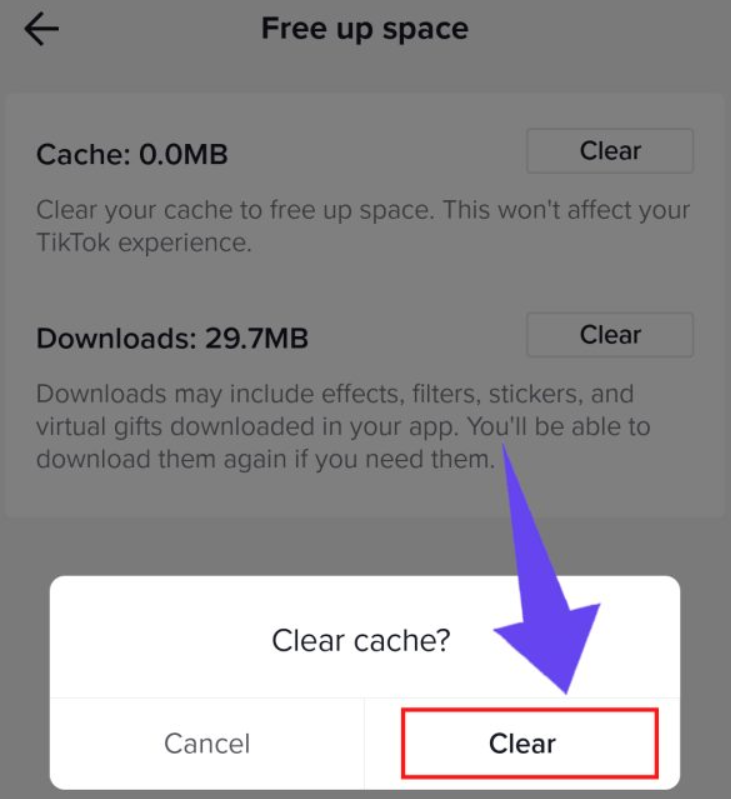
Clearing the TikTok app cache might fix issues like not being able to update your profile picture. Over time, the cache builds up and can slow down the app or cause problems.
To clear the cache, go to your device’s settings, find TikTok, and tap ‘Clear Cache’. This will delete temporary data but keep your settings and login info safe. After you’ve done that, restart TikTok and try updating your profile picture again. This could help get rid of any bugs stopping the update.
Also Read: What Is BDSM Test That’s Going Viral On TikTok & How To Take The Test?
Update the TikTok App
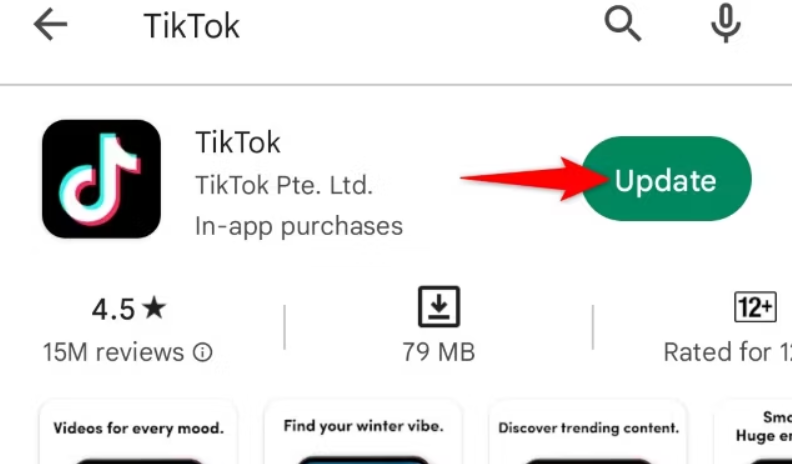
The next step is to make sure your app is up to date. Developers often release updates that fix bugs and improve how things work, including profile picture uploads. Just go to your device’s app store, search for TikTok, and hit ‘Update’ if you see it. Updating your app can solve many issues and even bring in some cool new features.
Conclusion
In conclusion, fixing profile picture problems on TikTok usually comes down to a few simple steps and a bit of waiting for updates to fix any larger bugs. Start by making sure your TikTok app is up-to-date and that your internet connection is strong. If you’re still having trouble, try restarting the app or clearing out its cache. Also, check if the servers are down, or reach out to TikTok’s support team for help. It’s also crucial to follow TikTok’s rules for profile pictures and videos. Keep visiting Andreas Johnson for more informative articles like this.
Andreas Johnson, a successful musician, has turned his attention to social media. He combines his love for music with his interest in online platforms to help artists shine on the digital stage.