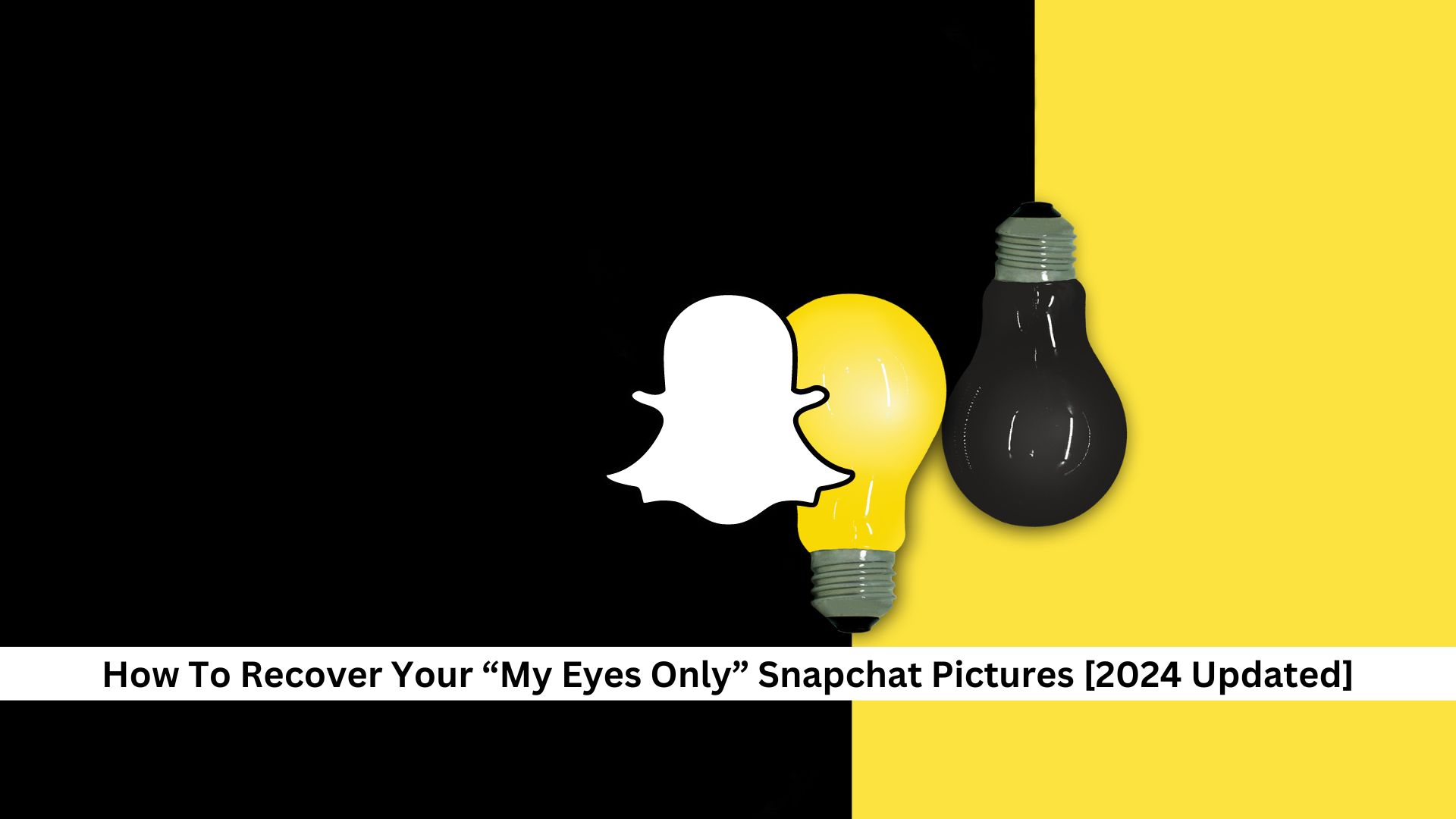Keeping your personal photos safe in digital media, especially those in Snapchat’s ‘My Eyes Only’ feature, can be tricky. This feature was made to keep your photos private with a password, but sometimes, you might not be able to get to them because you forgot the password or ran into some tech problems.
Let’s examine how this feature works and what you can do to recover your files.
Ways to Recover “My Eyes Only” Pictures on Snapchat
Using File Browser on Android devices
If you need to get back ‘My Eyes Only’ pictures on Snapchat using an Android, install a good file manager from the Google Play Store unless your device already has one.
- Open the file manager app on your Android device.
- Navigate to your device’s internal storage.
- Open the “Android” folder, then “data”, and finally “com. Snapchat.android”.
- Inside the “com.snapchat.android” folder, look for files with the extension “.nomedia.”
- Remove the “.nomedia” extension from those files to make the hidden photos potentially visible again in your gallery app.
Using Snapchat on iOS and Android devices
To get back your ‘My Eyes Only’ pictures on Snapchat, follow these steps:
- Make sure your app is up to date.
- You can access the Memories section by tapping the small circle beneath the camera button or swiping up from the camera screen.
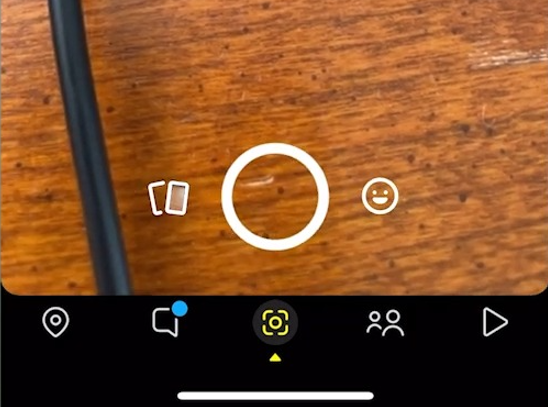
- Look for the ‘My Eyes Only’ tab and tap on it.
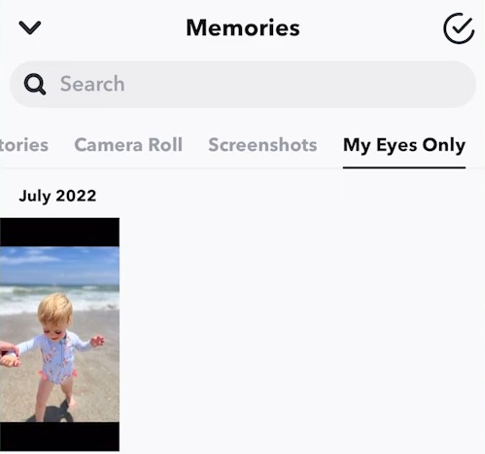
- If you can’t find your photos, go into the app’s settings and look for the ‘My Data’ option.
- Now, request to retrieve your data from Snapchat.
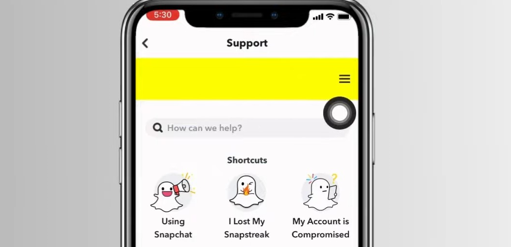
Resetting the “My Eyes Only” password
When resetting your ‘My Eyes Only’ password on Snapchat, it’s key to know that this will permanently delete all your photos in that section.
Here’s how to do it:
- Open the Snapchat app and go to the Memories section.
- Tap on the ‘My Eyes Only’ tab.
- Tap on ‘Options’ and select ‘Forgot Passcode’.
- Confirm your identity by entering your Snapchat password.
- After confirming, you can set a new passcode for ‘My Eyes Only’.
Conclusion
In conclusion, our outlined steps are solid ways to handle and get back your My Eyes Only pictures on Snapchat. It’s essential to act quickly and manage your passwords wisely. You can use file management tools on Android or navigate through Snapchat’s settings to do this. Just be super careful—resetting your My Eyes Only password means losing those photos forever. If things get tricky, contact Snapchat’s support for extra help.
Master your Snapchat game! Follow Andreas Johnson for the simplest Snapchat guides.
Andreas Johnson, a successful musician, has turned his attention to social media. He combines his love for music with his interest in online platforms to help artists shine on the digital stage.